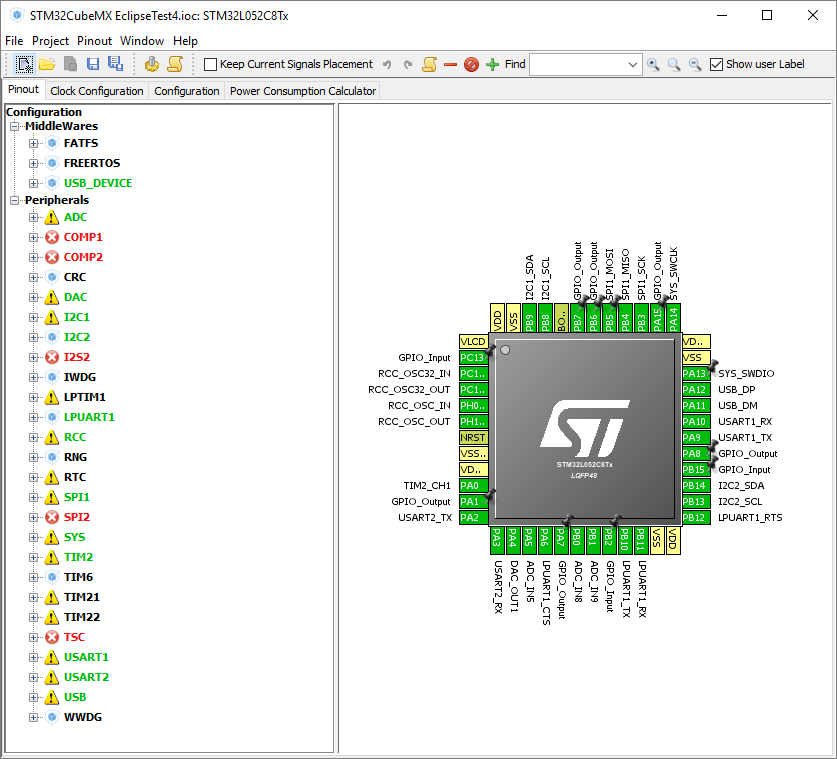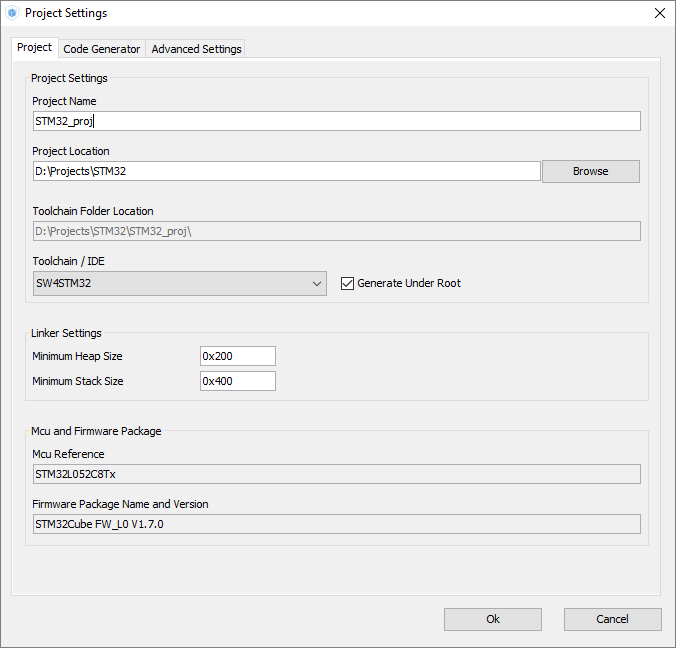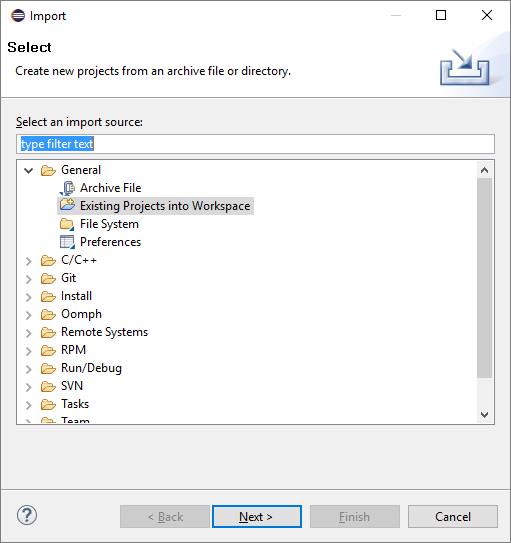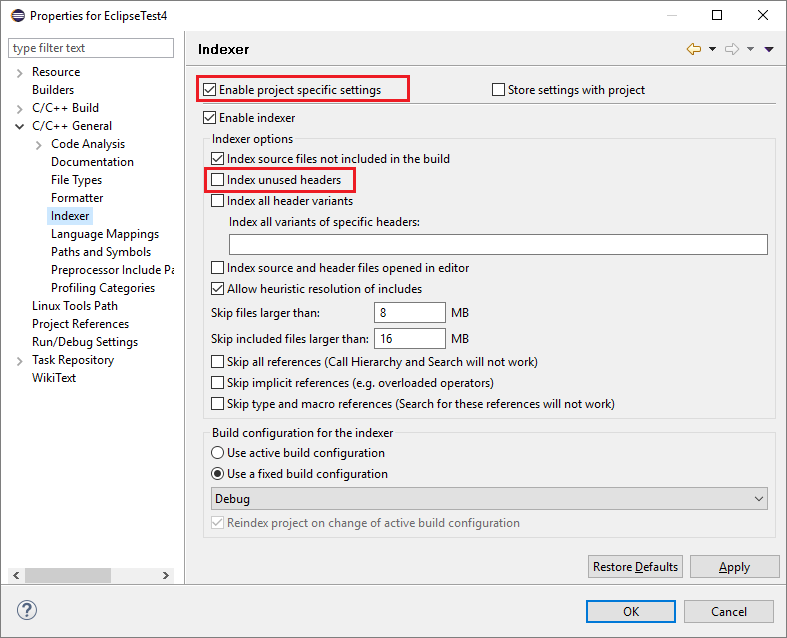I regularly listen to a number of podcasts and below is a list, along with some comments, of the electronics related ones.
I find that the podcasts provide inspiration, insight and knowledge about tools, projects, parts, companies, people and resources in the world of electronics. I first learned about many of the building blocks, components and development tools I use in my hobby projects through these podcasts.
The Amp Hour
I guess this is the longest running electronics related podcast I know of, started in 2010. “An off-the-cuff podcast about electronics designs, and anything electronic industry related.” Chris Gammell and Dave Jones (of the EEVblog) chat weekly either with each other or guests about industry news, hacker/maker/open hardware stuff or other things mostly related to electronics. Chris works for Parts IO and teaches the online course Contextual Electronics while Dave is an opinionated and quite successful youtuber. If I need to pick a favorite electronics podcast, this is it.
Embedded
Started in 2013 this is another weekly show, but slightly more geared towards embedded software than electronics, although some of the guests are more into electronics. Elecia and Christopher White discuss between themselves or with guests about “the how, why, and what of engineering, usually devices.” The guests include “makers, entrepreneurs, educators, and normal, traditional engineers.” Both Elecia and Christopher are embedded software consultants in Silicon Valley. Well worth a listen if you are into electronics or embedded software.
The Spark Gap Podcast
“A podcast discussing the nuts and bolts of embedded electronics, the systems that use them, and the community that surrounds them.” Started in 2014 and hosted by Karl and Corey. Episodes often have a specific theme and occasionally features guests. This podcast recently came back from a five month hiatus and hopefully new episodes will continue to appear reasonably regularly.
MacroFab’s Engineering Podcast
MacroFab describes themselves as “The World’s First Self-Service Cloud Manufacturing Platform” and seem to specialize in small volume PCBA manufacturing. The weekly podcast was started in 2016 and is hosted by Parker Dillmann and Stephen Kraig who are engineers at the company. They mostly talk enthusiastically about projects they are working on (they seem to do a lot of fun projects, often with unclear connection to the business) and discuss industry news. The program can be quite inspirational and does not feel like an ad for MacroFab.
A little warning might be in place. Of the podcasts listed here, I get the impression that this is the one on which the hosts are most likely to sound relatively sure about something that is utterly wrong.
SolderSmoke Podcast
SolderSmoke is mostly about home-brew HAM radio. Hosts Bill Meara, M0HBR, and Pete Juliano, N6QW, discuss their radio projects and issues they run into. This is the show for anyone who is interested in home-brew radio or perhaps HAM radio in general.
The Engineering Commons Podcast
This bi-weekly podcast is only occasionally about electronics and more often about other aspects of engineering and being – or becoming – an engineer. It was co-founded in 2012 by Chris Gammell of The Amp Hour, but he left the program a few years ago. Today the show is hosted by the other co-founder Jeff Shelton (a mechanical engineer) as well as Adam (civil engineer), Brian (electrical engineer) and Carmen (also an electrical engineer).
PCB Tech Talk
This podcast was started by Mentor Graphics in 2015 and was hosted by John McMillan for 10 episodes before it abruptly ended for unknown reasons. It contained some useful information and insights for PCB layout designers, but also tended to push Mentor’s tools and brand. It distinctly felt like it was produced by a company as opposed to the other podcasts on this list which are run by more or less independent enthusiasts.